
Geoida
Help

|
Geoida |
Delete Window |
The Delete Window option is used to delete points and/or lines from the job database, that fall either inside or outside of a user-defined window; the user is able to select lines only, or points plus lines, for deletion. It is important to remember that lines cannot exist without points, so if points are deleted to which lines are connected, then it is not possible to preserve a line if one or both of its end-points are deleted. See Line Display Options for general information about the display of lines in Geoida.
The Delete Window option will delete only points and line types that are currently displayed - if there are points or line types that are turned off that would otherwise fall within (or outside, as the case for selection may be) of the window for deletion, then those points or lines will not be deleted. Only points or lines currently turned on can be deleted. BUT it is important to remember that since a line cannot exist without both end-points, if a particular point is deleted, ALL LINES drawn to it are also deleted regardless of whether they are currently turned on or off.
Similar principles may be applied to the deletion of selected line types as with a selected range of point numbers defined by the Zoom Point Range option - i.e., to avoid the unintentional deletion of lines that must be retained, turn OFF those line types before starting the Delete Window option.
Fixed points may also be deleted if necessary by crossing the Delete fixed points check-box - normally fixed points (eg, control points) would be retained. The default for this check-box is UN-crossed, i.e. OFF. Deleted fixed points that were previously defined in the Enter Points option may be re-saved by selecting Enter Points, then Exit and click Yes in response to the Write points to database and assign fixed points prompt.
The Delete Window dialog box is displayed when this option is selected.
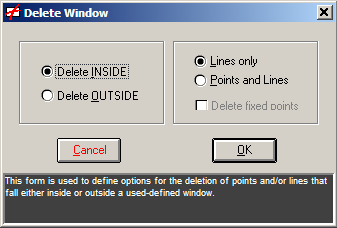
|
|
More Info: |
When Geoida is running, details of the purpose and use of each control in this window will be displayed in the bottom panel when the mouse is passed over any active object. |
After selecting the delete options, click OK to be prompted
for the window to define the area within (or outside of) which the
points and/or lines are to be deleted. The option is cancelled when
the main menu is activated, the keyboard <Escape> button is
pressed, or the right mouse button is clicked at any stage of the
prompt sequence.
Note - lines which cross from inside to outside of the window boundary will also be deleted.
The keyboard shortcut for this option is Ctrl + L.
| Converted from CHM to HTML with chm2web Standard 2.85 (unicode) |