
Geoida
Help

|
Geoida |
Reference Bearing Prompts |
To commence a radiations or traverse computation, when re-starting in a new traverse section, when computing a forward bearing at any setup, or closing off a traverse onto fixed control points, Geoida will require at least one control point (the current instrument station), and either another control point from which to compute a reference bearing (the 'RO' or backsight/foresight point) or the actual reference bearing. If the named control point is not found in the database, a prompt may be displayed to ask the user to indicate the required action, or the Reference Bearing window may appear immediately without prompting, depending on which Survey menu option is currently-executing.
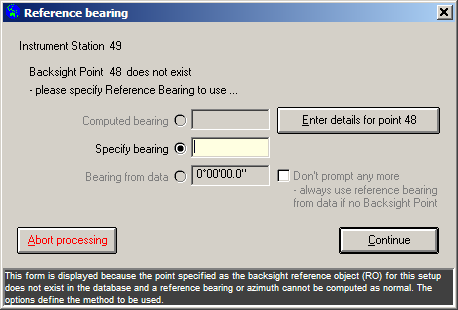
|
|
More Info: |
When Geoida is running, details of the purpose and use of each control in this window will be displayed in the bottom panel when the mouse is passed over any active object. |
The Reference Bearing window allows the user to specify how
to obtain a reference bearing. The response to this prompt, the
type of data being processed, and the actual circumstances of the
processing, will determine how the Reference Bearing window
is displayed and one or more options may be disabled if not
currently applicable. There may be up to three active alternatives
…
Dot the appropriate radio button to select and enter the reference bearing required, or enter the point coordinates if necessary by clicking the Enter details for point xxx button (Computed bearing option), and click the Continue button to continue processing. To abandon processing, click the Abort processing button.
Refer to the section Control points and reference bearings
under Survey Options -
General Notes topic for more information.
| Converted from CHM to HTML with chm2web Standard 2.85 (unicode) |