
Geoida
Help

|
Geoida |
Select Data Set |
Upon selection of the Traverse option in the Survey menu, or
the Least Squares Network Adjustment option in the Advanced
Processing sub-menu of the Survey menu, the Select Traverse
or the Select Least Squares Data Set window (as the case may
be) is displayed. In this window, a new set of traverse or network
data may be defined and described, or an existing set may be
selected.
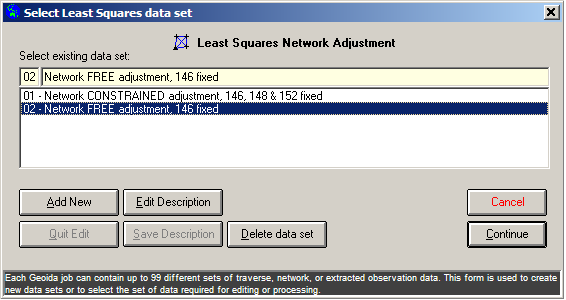
|
|
More Info: |
When Geoida is running, details of the purpose and use of each control in this window will be displayed in the bottom panel when the mouse is passed over any active object. |
If no data has been entered previously in this option for the current job or if the Add New button is clicked, Enter new data set description is shown above the empty description field. Enter a suitable description for the data set for which observation data is about to be entered and press Save Description to store. The description entered will now be added and selected in the list field below. (Note that new sets can be added from within the following Least Squares Network Adjustment window by clicking the Add New Set button). To proceed to enter the observation data, click Continue.
If data has been previously entered for the current job, a list of data set descriptions will be displayed - select any set required for editing or processing and click Continue to open the data set and process with the corresponding option selected from the menu.
Related topics: |
| Converted from CHM to HTML with chm2web Standard 2.85 (unicode) |